|
FilmStar runs under Win XP/Vista/7-11, but
adjustments may be required.
MEASURE versions work
with 64-bit Windows with the exception that Mpe19AX
(PE Lambda 19)equires 32-bit Windows. There are recent
(2/25) issues with USB keys; see ¶6, ¶7, ¶15 below.
Please contact FTG Software
about any issues and solutions not discussed below.
1. PASSWORDS DON'T WORK or NEW VERSION
NOT INSTALLED...If setup32.exe is already in your Downloads directory
your new download will be renamed setup32(1).exe. This has stumped several
users.
2. SUDDEN QUIT...If you get
the
Unexpected error; quitting error message or
if the program quits without error message, right click
the program's icon and select 'Run as
administrator'. The next time
the program should run normally. Repeat for each FilmStar/Scantraq
program. You may need to contact IT
to Run as adminstrator.
3. NEW PROBLEM (18 Jan
2023)...The GdiPlus.dll error at the right, followed by installer
crash, was reported in setup32.exe. Another user reported the same error
referring to MSVBVM60.DLL; in this case the Plan B installer was
utilized instead see Another solution #2
below.
The error seems related to
Windows 11
security
settings or anti-virus software requiring whitelisting.
A user with Norton anti-virus reported the same error along with a
Threats blocked pop-up. Upon re-installing without Data
Protector, installation proceeded normally.
To disable Data Protector, click
 and search for "Data Protector" in
your My Norton screen.
Users may require the assistance of IT personnel. and search for "Data Protector" in
your My Norton screen.
Users may require the assistance of IT personnel.
Another user reported that installing with XP (SP2) compatibility and
Administrator Privilege Level (see ¶4 below) worked.
Should you require assistance or be able to report a new solution,
contact FTG
Software. |
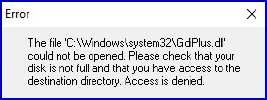
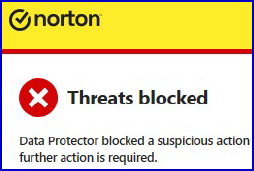 |
Another solution #1:
An IT engineer resolved the issue but the explanation (whitelisting) is rather
uncertain:
"I reloaded the System and then redownloaded ..setup32.. and it just worked
without hesitation so not sure if when they
White listed the product it authorized the installation. I am
guessing that modifications was caused
before the Whitelisting and it made changes to some of the DLL's and it messed
up the installation."
The 'compatibility mode' setting given in the next
section (¶4) might apply.
Please let us know! You can also update DESIGN/INDEX and MEASURE with
Updaters which do not write to Windows
directories.
Another solution #2: (21 May 2023, updated
18 Dec 2024): Installation errors occur when writing to Windows directories.
Windows 11 appears to be especially troublesome. As an
alternative,
setup32b.exe
(Plan B) does not copy files to Windows.
The following procedure was required (11/2024) when updating a previous
Windows 11 installation. It also applies to new
installations failing after installation with setup32.exe.1. Rename c:\Winfilm to
c:\WinfilmOld.
FilmStar should then install as if it is a new installation and not give an
error message.
2. Reinstall with
setup32b.exe ("Plan B")
Our experience is that Windows 11 may not allow the installer to write to
c:\Windows.
setup32b puts Windows support files in
c:\Winfilm\System
3. Later, if updating a previous installation copy data files from
c:\WinfilmOld\Designs to c:\Winfilm\Designs
c:\WinfilmOld\Data to c:\Winfilm\Data
c:\WinfilmOld\Index to c:\Winfilm\Index
c:\WinfilmOld\Basic32 to c:\Winfilm\Basic32
c:\WinfilmOld\Workbook to
c:\Winfilm\Workbook, etc.
In the case of a new installation, just delete c:\WinfilmOld
Scantraq users should substitute "Scantraq" for "Winfilm" in the above. |
4. XP COMPATIBILITY...Should
installation still fail, try Setup32.exe with XP compatibility. Right-click setup32.exe and adjust as shown.
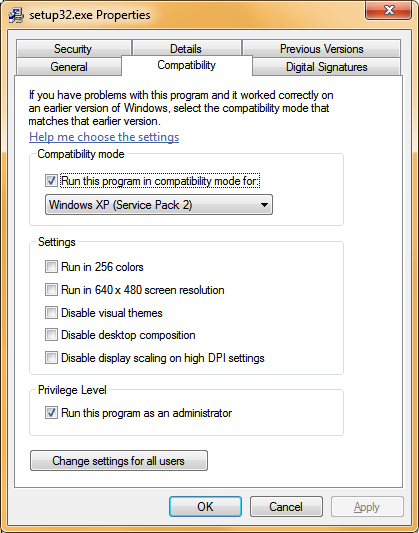
Note the Digital Signatures tab. If its
missing you have
an older unsigned version which may be problematic.
Click here
if you get Error: You do not have access to make the required
system configuration modifications. Google any other error messages.
5. SECURITY...Worried about viruses hidden in
bogus FTG Software EXE files or an Attention
required notice when installing software? You might want to
verify that downloaded files are genuine.
|
In Explorer, right click File Name...Properties...Digital Signatures...FTG Software... Details...Certificate...Details...View Certificate. ('Valid from' refers to Certificate signing and
does not mean that older software expires.)
Please advise FTG
about any issues. |
 |

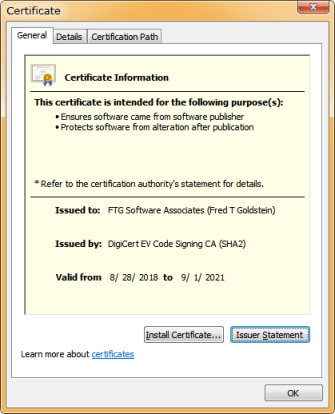
Current Certificate
A Previous Certificate
6. USB LICENSE KEY ISSUES...Current
Users: If your USB License Key works properly, select NO...Current
key works OK in response to
"Install USB License Key?"
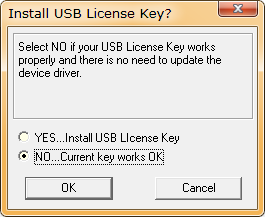
Setup32.exe
and Setup32B.exe
(Plan B) include a built-in HASP USB License Key driver. Should it get stuck at installing the driver,
re-run the installer, select NO in the Install USB License Key dialog and
follow the instructions below.
It is also possible that there is no error message but the driver failed to
install. Please install using Run as Administrator.
What's the difference? Setup32.exe copies system files to
C:\Windows\System32. Setup32b.exe copies system files to private directory C:\Winfilm\System
and is recommended (maybe necessary).
Our Windows 7 machine would not recognize a
key until we installed an older (2010) version of the HASP drivers.
Instructions adapted from
http://www.cimexcorp.com/hasp_fix.htm:
1. Unplug the key from the
machine
2. Uninstall any previous HASP or Sentinel drivers from
Control Panel
3. Re-boot the machine (very important)
4. Make sure the HASP key is NOT plugged in
5. Run
HASPUserSetup2025.exe (Windows 11) or
HASPUserSetup2020.exe
(Windows 10) or
HASPUserSetup2010.exe (Windows
7)
6. Once the drivers are installed, try plugging in the HASP
key.
Windows will recognize the HASP key and use
the drivers just
installed, and you should be good to go
Contact your IT department or FTG Software if you
require assistance. Please keep us informed about any further USB License Key
issues. If the key ultimately fails, scroll down to
#15 SOFTWARE BASED LICENSE (Plan C).
7. INDEPENDENT LICENSE KEY TEST...http://localhost:1947/_int_/devices.html.

|
If the key seems OK (blink test) but the error message at the right pops-up, click
<Retry> followed by <License Information>. This displays and copies
license settings to the Windows Clipboard. Paste into an
e-mail to
FTG Software.
Note: An apparently successful test (blinking LED) does NOT
guarantee that the key will work properly.
Note:
Key ID is the decimal value of hex Module ID displayed in
the License Information window.
Click
here for an online converter. |
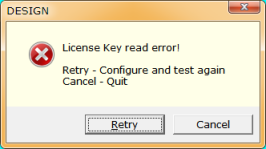 |
8. FilmStar/Scantraq MIX-UP... You want to install FilmStar but, after
mistakenly specifying Scantraq can only install Scantraq (or vice-versa). The
fix: run RegEdit (Registry Editor) and delete the FTG Software key as follows...
32-bit Windows:
HKEY_LOCAL_MACHINE\SOFTWARE\FTG Software
64-bit Windows: HKEY_LOCAL_MACHINE\SOFTWARE\Wow6432Node\FTG Software
Now reinstall the version you require. Reluctant
or can't run RegEdit? Contact IT.
9. MEASURE Test Mode... MEASURE is initially configured with Test Mode
ON. Turn OFF in File.. Configuration.. Preferences. Test Mode makes it
possible to develop and test BASIC macros without having to perform actual
scans.
10. OLE32.DLL ERROR resulting from INVALID PATH...We obtained a
misleading message when attempting
to install to Winfilm rather than C:\Winfilm. Since the path was
invalid nothing was actually installed.
11. POSSIBLE MESSAGE... In
reponse to This program might not have installed correctly we found no
problem after clicking This program installed correctly.
12. UNUSUAL PROBLEM...Contact
your IT department
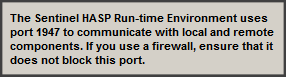
13. FONT INSTALLATION PROBLEM...Lucida Sans Typewriter
is the default fixed font for editors, numeric grids, etc. If not found in ..\Windows\Fonts it will be added. If the Fonts directory is not writable
contact IT to enable writing and re-run setup32.exe. Alternatively, fonts can be
downloaded here.
14. UNIMPORTANT PROBLEM...Vista/Win
7 omit
the WinHlp32.exe viewer for *.hlp help files. This is no problem because FilmStar
uses HTML help. There is one place, however, where WinHlp32 is accessed:
pressing the '?' icon in the BASIC UserDialog editor. You will probably never do
this, but just in case here is what happens: On accessing WinHlp32 for the
first time you arrive at a
Microsoft site informing you that the help is obsolete, but they'll let you view
it anyway. We've uploaded Microsoft's help installers for your
convenience:
32-bit help installer,
64-bit help installer for newer computers. If you download from the Microsoft site, note that
'64' indicates the 64-bit installer and '86' the 32-bit installer.
15.
CODE BASED LICENSE ("Plan C") to Replace USB key...A license for situations where
a USB License Key fails, USB keys are not permitted,
etc.
The license is implemented by replacing License=USB in
c:\Winfilm\Config\Common.ini
([Install] section). We recommend
Notepad++ (free) as an alternative to Windows Notepad.
Example:
License=VgCAAEt;JtkBBgA5NzE1MjABHwf9NQ7L86T5NU1gKDsl7206...etc
|
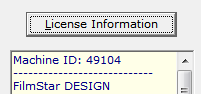 |
In order to generate
a License
Code we require the Machine ID given in
File..Configuration..Security. |
HINT:
Instead of deleting lines, you can disable (convert to a comment) a line in an
INI file by adding a leading semicolon, that is
;License=USB.
|